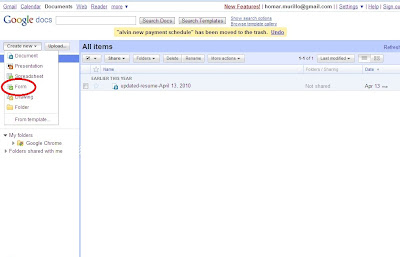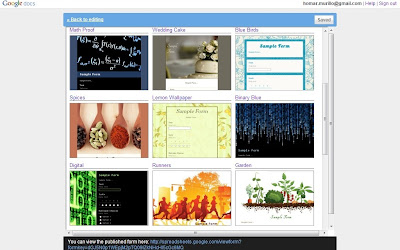More than a year and half passed since I last wrote an entry for this blog. I have been quite busy with work. Well, I actually had to juggle several works, from HTML encoding to website managing, from copy writing to copy-editing, from search engine optimization to email marketing. Although many were only part time and short-term contracts, I sometimes had to work more than twelve hours a day when projects and deadlines piled up. I also had (and still have) one full time work. Since I was retrenched from my regular job two years ago, most of the opportunities that followed were online freelance jobs. With the separation pay that I received from being retrenched, I was able to buy a laptop computer and was also able to have an internet connection. The first freelance job that I did was article writing for only two dollars per 550-word article. Although the pay was very low, I had to do it because I could not afford to lose income and let my family go hungry.
Some significant improvements happened since my first freelance work. I can now afford to rent a house and I am currently applying for a rent-to-own house. I was able to buy several brand new appliances and gadgets. I can now afford the subscription fees for a land line telephone and cable TV. I am now able to pay for my wife's college education. On top of all these, there are still some money left for savings. Although my current income is still not big enough to be considered lucrative, I now have some degree of financial freedom and time freedom. I do not anymore need to commute to work or worry about what to wear at work. I can now spend more quality time with my family.
If you are currently unemployed and desire a better-paying but less stressful job, there are several online freelance jobs that you can try. Even if you simply want to augment your income, you can rely on some online freelance opportunities. Although at first you might find it difficult to find the right home-based job that you want, you can always find a job opportunity that is appropriate for your skills. Many of the online opportunities do not require specific working hours and formal qualifications. As long as you can do specific works, you have a chance of being contracted. On the other hand, you must be careful in choosing clients because there are many online scammers.
I have listed here some some websites that can help you find online freelance opportunities. I am recommending these sites because I use them all when searching for freelance projects.
Odesk.com -- This is an excellent and reliable site for freelancers. You can find a wide range of work opportunities here, from writing to computer programming, from transcribing to marketing. You need to create an account and take several qualifying tests to qualify. You will also need to download a software that will monitor your work. Most of the clients have verified payment method and you can also take several projects at a time.
Craigslist.com -- Opportunities listed in this site are grouped by locations and categories. There are categories for buy-and-sell opportunities but there are also categories for job opportunities. You do not need to create an account or take qualifying exams to apply to the job opportunities listed in here. However, you must be careful when applying because there are many bogus opportunities listed in here.
Writers.ph -- This site offers academic writing projects. The pay is usually per page and higher than other types of writing projects but you need to bid on a project. You also need to first take a qualifying exam and create an account.
Essays.ph -- This site mainly hires Filipino writers. The pay rate is based on Philippine standards. You first need to submit an online application to be considered part of the pool of writers.
AcademiaResearch.com -- This is another site that offers academic writing opportunities, from simple reports to thesis writing. You first need to apply online and submit a sample academic writing to become part of the writers' pool. The pay is relatively high, especially for projects that have shorter deadlines.
Elance.com -- Programmers, web designers, writers, marketers and consultants will be able to find good freelance opportunities in this site at negotiable fees. You must need to create an account and submit bids to be considered.
Please continue reading...
First paragraph only...